The Tripzzy Plugin settings page offers a comprehensive set of configurations for managing your travel website. You can manage currency settings, page configuration, map settings, itinerary settings, trip info settings, payment, email, and more. You will get those configurations when you navigate to the Tripzzy settings page. Please see the screenshot below of what our settings page looks like.
Tripzzy also includes an advanced search feature within the settings page, making it easier to locate specific options quickly. You can use the search bar at the top of the settings menu to find any configuration by keyword. For even faster access, simply click on the search form or use the keyboard shortcut Ctrl/Cmd + Shift + S to open the search instantly. This feature is especially helpful for navigating large sets of settings efficiently.
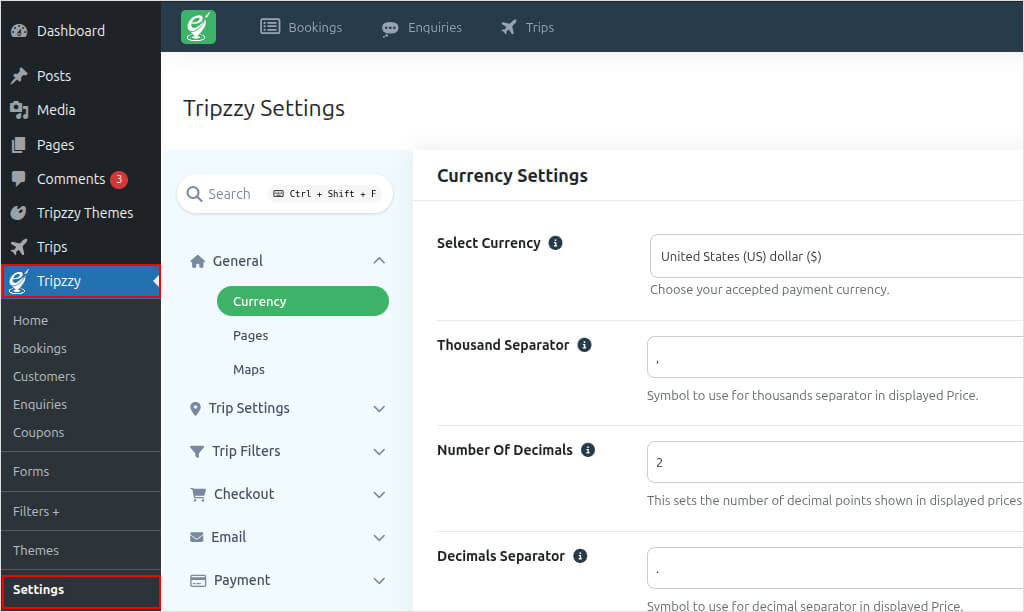
General #
Under the General settings, you’ll get the following configuration listed below:
Currency #
This enables you to enter the currency format as per your requirement. Here you can choose your desired currency, configure a thousand separator, decimal separator, number of decimals in your currency, and the format of your currency. You can choose the currency tags to configure your currency display option.

Select Currency #
The “Select Currency” option in Tripzzy’s above settings allows users to choose the default currency in which prices and costs are displayed on the site. This setting is crucial for international travel websites or any website that caters to a global audience, as it ensures that visitors can view and understand the pricing in a currency that is familiar and convenient for them.
Thousand Separator #
A thousand separator in an amount is a character (typically a comma or a period) used to separate groups of three digits within a larger number to make it easier to read and understand. Its purpose is to enhance the readability of numbers, especially large ones, by breaking them into smaller, more manageable segments.
The choice of the thousand separator character can vary by region and is often influenced by local conventions and numeric formatting standards. The two most common thousand separators are:- Comma (,) and Period (.) or Space.
Decimal Separator #
The decimal separator in an amount is a character used to separate the whole number portion from the fractional part of a numerical value, typically in the context of currency or numeric values. It is essential for accurately representing and interpreting numeric values, especially when dealing with currency or measurements that require precision.
The choice of the decimal separator character can vary depending on regional and cultural conventions. The two most common decimal separators are:- Period (.) and Comma (,).
Amount Display Format #
An amount display format is a way to present a numerical value, typically a monetary value, in a standardized and easily understandable manner. It includes both the numerical amount and the associated currency symbol or code.
Here are the available tags to use your own amount display format. They are:- %CURRENCY_CODE%, %CURRENCY_SYMBOL%, %AMOUNT%, and %DISPLAY_AMOUNT%.
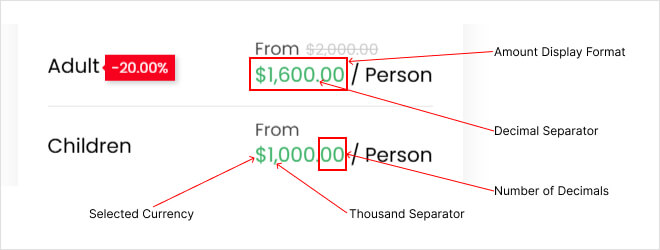
Pages #
Page settings help you to choose Tripzzy pages like Dashboard, Checkout, and Thankyou pages.
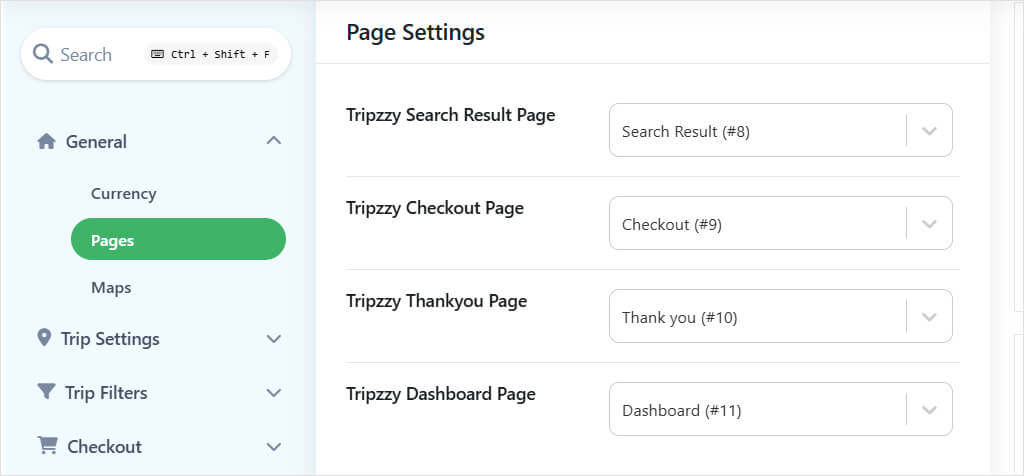
Search Result Page #
The Search Results page in Tripzzy displays the filtered list of trips based on the user’s selected search criteria. When visitors use the search form—typically filtering by destination, trip type, price range —Tripzzy dynamically generates a results page that showcases only the relevant trips that match their preferences.
Additionally, the search results page respects any customizations or templates provided by your theme, allowing full flexibility in design and layout. For developers and site owners, this page is customizable via template overrides, making it easy to tailor the search experience to your brand or specific business needs.
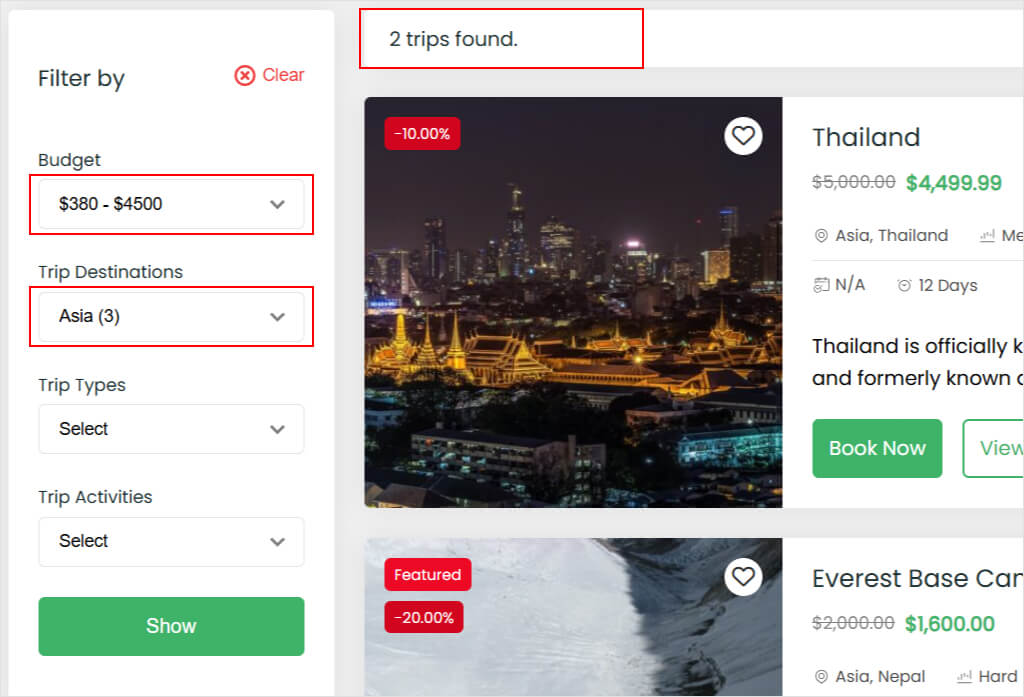
Checkout Page #
The Checkout Page in Tripzzy is where travelers complete their trip booking by providing necessary details and finalizing payment. Designed to be clean, intuitive, and user-friendly, the checkout page ensures a smooth booking experience from start to finish.
On this page, users will see a summary of the selected trip, including package details, departure date, and total cost. They’re prompted to fill in required information such as personal details, and any additional options or services selected during the booking process.
Tripzzy supports multiple payment gateways (depending on your configuration), allowing users to securely complete their transactions. Tripzzy comes with PayPal payment by default, along with Bank Transfer.
Overall, Tripzzy’s checkout page is optimized for clarity, convenience, and conversion, ensuring that your customers can book their trips quickly and confidently.
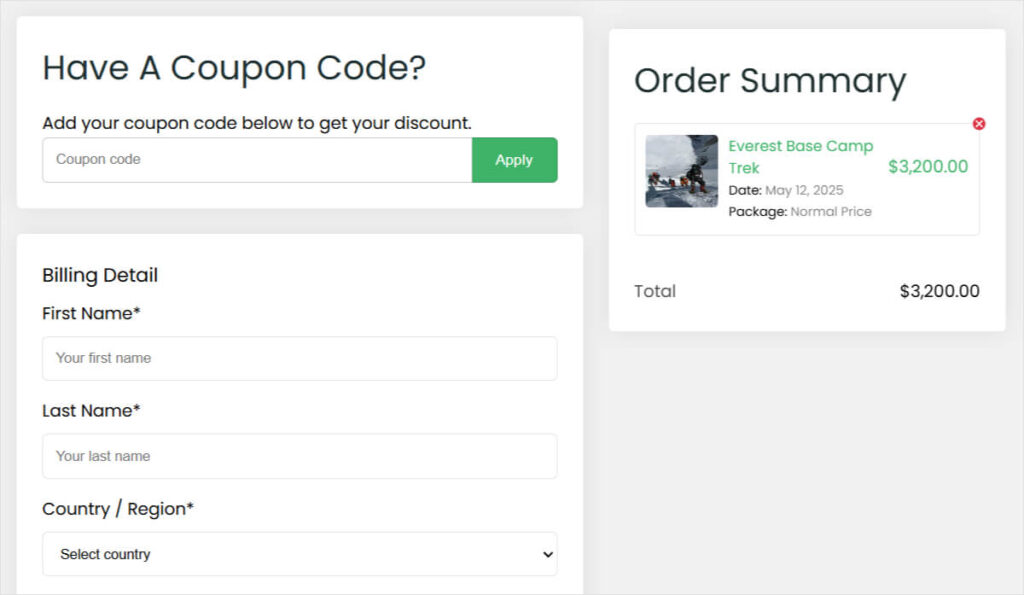
Thank you page #
The Thank You Page in the Tripzzy WordPress Travel Plugin serves as the confirmation screen users see after successfully completing a booking. It provides a clear and detailed summary of the booking, reassuring users that their reservation has been received.
This page includes essential booking information such as the Booking ID, Trip Name, Total Amount, Booking Mode (e.g., Booking Only, PayPal, or other payment methods), and the Booking Date. If multiple packages or additional services were selected, those details are also displayed for full transparency.
Designed for clarity and convenience, the Thank You Page acts as a final checkpoint for the user, allowing them to review their submitted details and confirm that everything is accurate.
Additionally, the Thank You Page layout is customizable, so site owners can align it with their branding or even include helpful next steps such as travel preparation tips or links to the user’s account or itinerary.
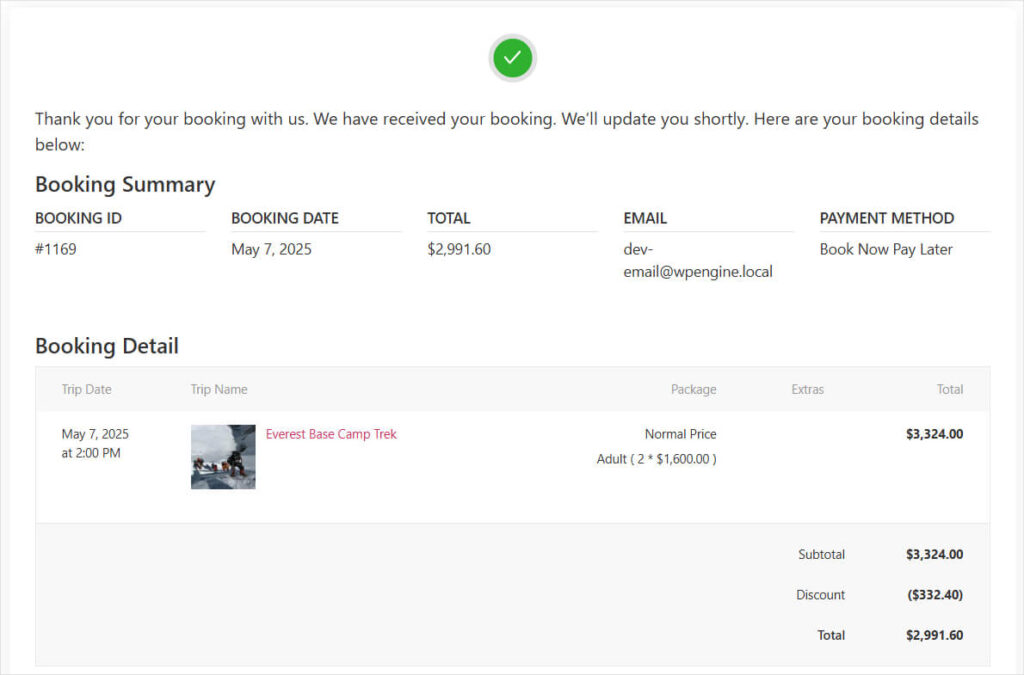
Map #
Map Settings enables Google Maps on the trip page. You need and Google Maps V3 API key to use this feature. To get your API key, please consider this link.

Trip Settings #
Under the Trip settings you’ll get the following configuration listed below:
Itineraries #

Infos #

FAQ’s #

Difficulties #

Features #




